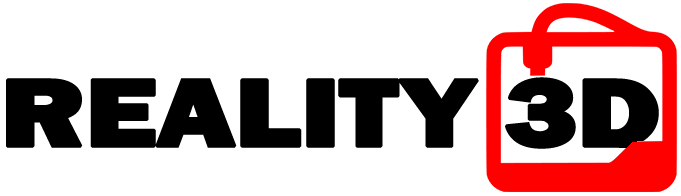Episode 2 of the 3D Printer Cabinet build, using Ikea Lack cabinets.
In this episode, I install custom LED strips made for 3D printers. These are available for purchase on Printermods.com.
The link to this particular model, made for the Ender 3 (among other printer models):
https://printermods.com/products/ultimate-led-lighting-kit-for-3d-printers-hot-end-v-slot-kit
-------------------------------
Instructions for installing the hotend LED:
Step 1: Remove the hot end shroud
This process will vary by printer, and should only be done if needed to access fan wires.
Step 2: Seperate hot end fan wires
Be sure to select the hotend fan and NOT the part cooling fan wires.
Step 3: Align wires in connector
It is critical to follow the polarity indicated on the connector. Red (+), Black (-).
Step 4: Measure correct position
This varies by installation. It is recommended that you test fit before installing.
Step 5: Close connectors with pliers
Before closing, check for proper polarity and position. Once closed, connector is difficult to remove.
Step 6: Peel and stick light strip
Peel adhesive backing from LED strip and position as desired. DO NOT put strip directly on any heated parts.
Step 7: Re-route wiring
This varies by installation. Keep all wiring out of contact with heated parts. Use included wire tie if necessary.
Step 8: Replace hot end shroud
Confirm during final assembly that all wires are correctly routed and not strained or pinched.
When installation is correctly completed, the hotend light will now turn on and off with your printer's hotend fan / main power switch.
-------------------------------
Instructions for installing the V-Slot Rail LED Lighting:
Step 1: Turn Printer Off, unplug power cable, and remove rail
With the printer unplugged, carefully remove the top rain and set aside, noting the orientation in which it was removed.
Step 2: Pull lights into rail slot
As shown, pull the LEDs into the rail. The wires should exit the rail on the PSU side of the printer.
Step 3: Reattach rail and route wires
In the same orientation as it was removed, reattach the top rail with wires facing the PSU.
Step 4: Route wires using adhesive clip
Clean the rail with isopropyl alcohol, and apply adhesive guide in the center of the rail. Move Z axis to ensure that the wire does not interfere with the wheels.
Step 5: Remove power supply cover
With machine unplugged, carefully remove the PSU and PSU cover.
Step 6: Attach power wires
IMPORTANT - use the polarity indicators (+), (-) to correctly position the spade connectors, using Red(+), Black(-).
Step 7: (Optional) Position switch as desired
If your kit includes a power switch, position it as desired using the peel and stick adhesive backing.
Step 8: Connect DC Power Jacks
Reinstall PSU cover and PSU, and connect the barrel jacks together as shown. You may now plug the machine back in.
When installation is correctly completed, the rail lighting will turn on with your main power switch. If you are using the optional ON/OFF toggle switch, this switch will control the lights when your main power switch is ON.
If you need help or support on this product, please visit Printermods.com or email them at support@printermods.com.
-------------------------------
The Filament Rollers:
Link to the STL: https://www.thingiverse.com/thing:3353204
Link to the ball bearings: https://www.amazon.com/gp/product/B07216D1SZ/
(You'll need 608 8x22x7 Miniature Skateboard Ball Bearings)
Link to M3 x 20mm Screws and Nuts: https://www.amazon.com/gp/product/B07VT199JR/
(You can also use M3 x 22mm screws and nuts. Look for Stainless Steel 304 Hex Socket Head Screws/Bolts)
-------------------------------
Thanks for watching. Please subscribe if you enjoyed my video, because I make them often and put a lot of time into them. I'm still learning every day, so bare with the hiccups: http://yt.randyr.net
Follow me online:
Twitter: http://twitter.com/randyr
Instagram: http://instagram.com/randyr
Twitch: http://twitch.com/randyr
In this episode, I install custom LED strips made for 3D printers. These are available for purchase on Printermods.com.
The link to this particular model, made for the Ender 3 (among other printer models):
https://printermods.com/products/ultimate-led-lighting-kit-for-3d-printers-hot-end-v-slot-kit
-------------------------------
Instructions for installing the hotend LED:
Step 1: Remove the hot end shroud
This process will vary by printer, and should only be done if needed to access fan wires.
Step 2: Seperate hot end fan wires
Be sure to select the hotend fan and NOT the part cooling fan wires.
Step 3: Align wires in connector
It is critical to follow the polarity indicated on the connector. Red (+), Black (-).
Step 4: Measure correct position
This varies by installation. It is recommended that you test fit before installing.
Step 5: Close connectors with pliers
Before closing, check for proper polarity and position. Once closed, connector is difficult to remove.
Step 6: Peel and stick light strip
Peel adhesive backing from LED strip and position as desired. DO NOT put strip directly on any heated parts.
Step 7: Re-route wiring
This varies by installation. Keep all wiring out of contact with heated parts. Use included wire tie if necessary.
Step 8: Replace hot end shroud
Confirm during final assembly that all wires are correctly routed and not strained or pinched.
When installation is correctly completed, the hotend light will now turn on and off with your printer's hotend fan / main power switch.
-------------------------------
Instructions for installing the V-Slot Rail LED Lighting:
Step 1: Turn Printer Off, unplug power cable, and remove rail
With the printer unplugged, carefully remove the top rain and set aside, noting the orientation in which it was removed.
Step 2: Pull lights into rail slot
As shown, pull the LEDs into the rail. The wires should exit the rail on the PSU side of the printer.
Step 3: Reattach rail and route wires
In the same orientation as it was removed, reattach the top rail with wires facing the PSU.
Step 4: Route wires using adhesive clip
Clean the rail with isopropyl alcohol, and apply adhesive guide in the center of the rail. Move Z axis to ensure that the wire does not interfere with the wheels.
Step 5: Remove power supply cover
With machine unplugged, carefully remove the PSU and PSU cover.
Step 6: Attach power wires
IMPORTANT - use the polarity indicators (+), (-) to correctly position the spade connectors, using Red(+), Black(-).
Step 7: (Optional) Position switch as desired
If your kit includes a power switch, position it as desired using the peel and stick adhesive backing.
Step 8: Connect DC Power Jacks
Reinstall PSU cover and PSU, and connect the barrel jacks together as shown. You may now plug the machine back in.
When installation is correctly completed, the rail lighting will turn on with your main power switch. If you are using the optional ON/OFF toggle switch, this switch will control the lights when your main power switch is ON.
If you need help or support on this product, please visit Printermods.com or email them at support@printermods.com.
-------------------------------
The Filament Rollers:
Link to the STL: https://www.thingiverse.com/thing:3353204
Link to the ball bearings: https://www.amazon.com/gp/product/B07216D1SZ/
(You'll need 608 8x22x7 Miniature Skateboard Ball Bearings)
Link to M3 x 20mm Screws and Nuts: https://www.amazon.com/gp/product/B07VT199JR/
(You can also use M3 x 22mm screws and nuts. Look for Stainless Steel 304 Hex Socket Head Screws/Bolts)
-------------------------------
Thanks for watching. Please subscribe if you enjoyed my video, because I make them often and put a lot of time into them. I'm still learning every day, so bare with the hiccups: http://yt.randyr.net
Follow me online:
Twitter: http://twitter.com/randyr
Instagram: http://instagram.com/randyr
Twitch: http://twitch.com/randyr
- Категория
- 3D Принтеры
Комментариев нет.